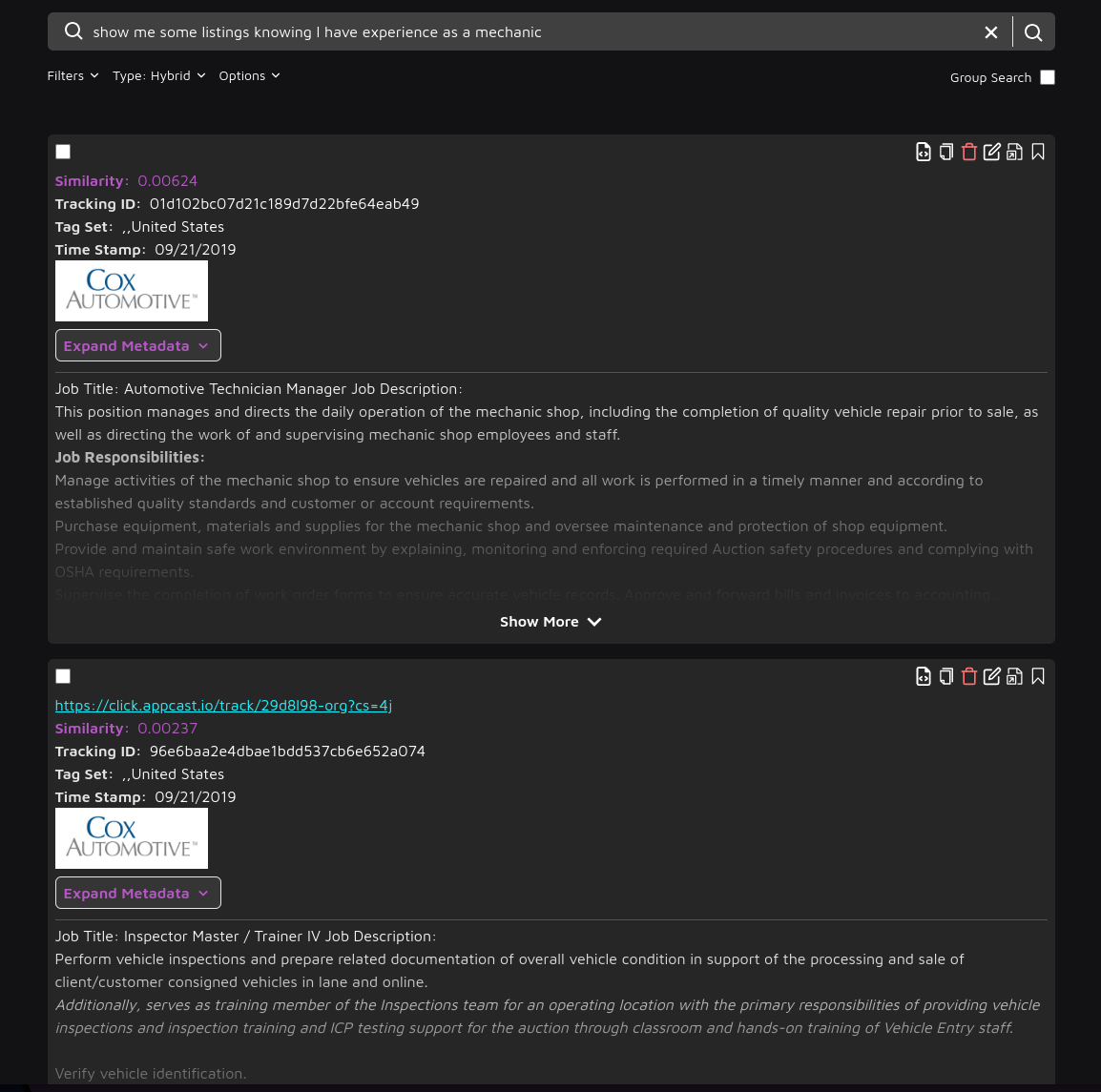This guide will help you set up and run a demo using a sample job listing dataset on the Trieve platform. Follow the steps below to get everything working.
Steps to Set Up the Demo
-
Clone the repository:
git clone https://github.com/devflowinc/examples
-
Install the required dependencies:
This demo uses Bun as a runtime. Install Bun by running:curl -fsSL https://bun.sh/install | bash
cd job-board-example
bun install
-
Create an account on Trieve:
Go to Trieve Dashboard and create an account.
-
Create a new dataset and copy the dataset ID.
You can either create a dataset on the Trieve Dashboard or use our CLI
-
Create a new API key and copy the API key.
-
Create an
.env file in the root of the project and add the following environment variables:
TRIEVE_API_KEY=your-api-key
TRIEVE_DATASET_ID=your-dataset-id
-
Download the dataset
wget -O jobs.csv https://query.data.world/s/pgpakbonuiwfiltmu443p474knfork?dws=00000
-
Run the demo:
bun upload-indeed-listings.ts
-
View the results
Head over to https://search.trieve.ai and select your dataset.
Try out a few sample queries like
software engineer at google
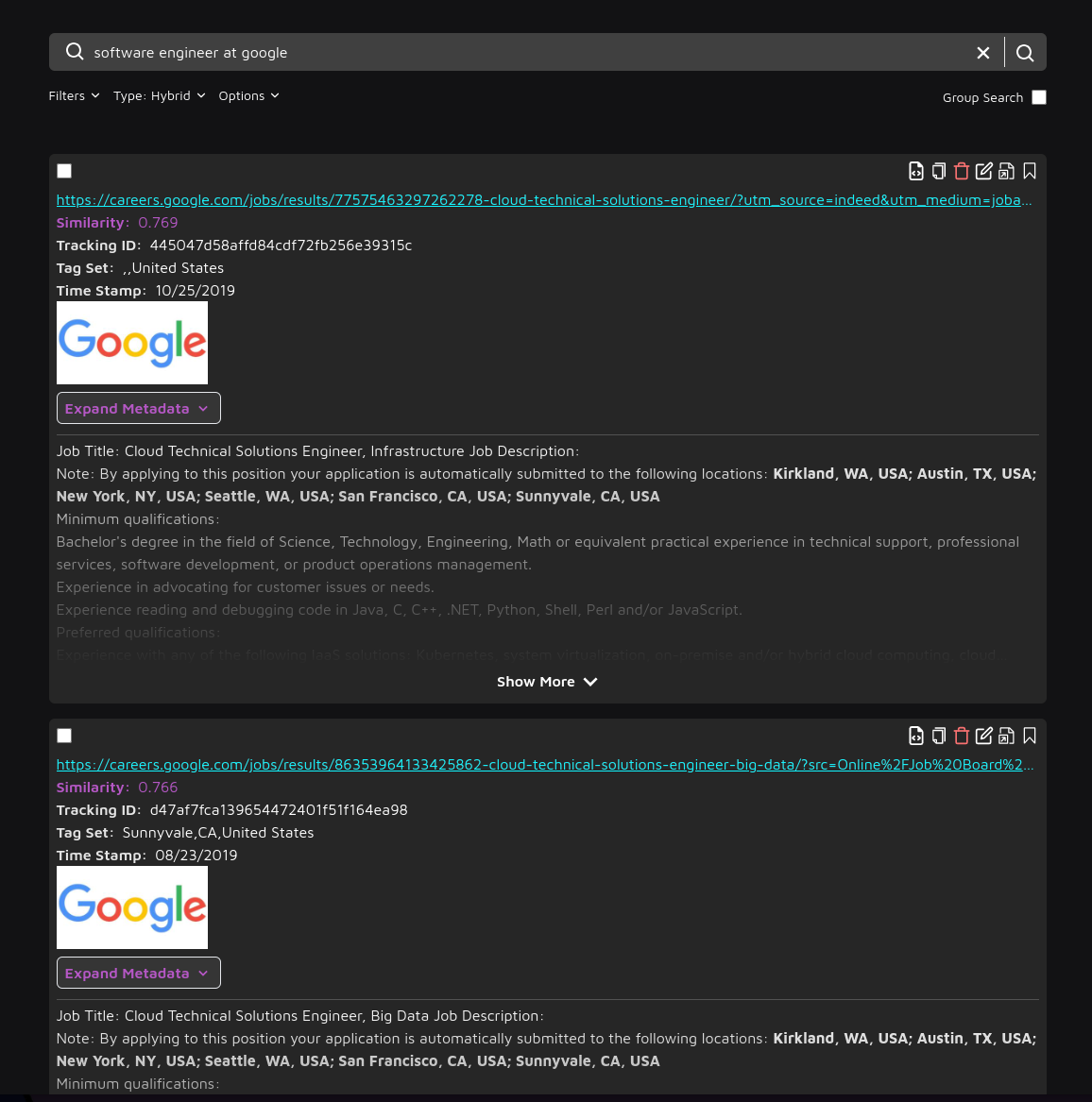 or
or
show me some listings knowing I have experience as a mechanic
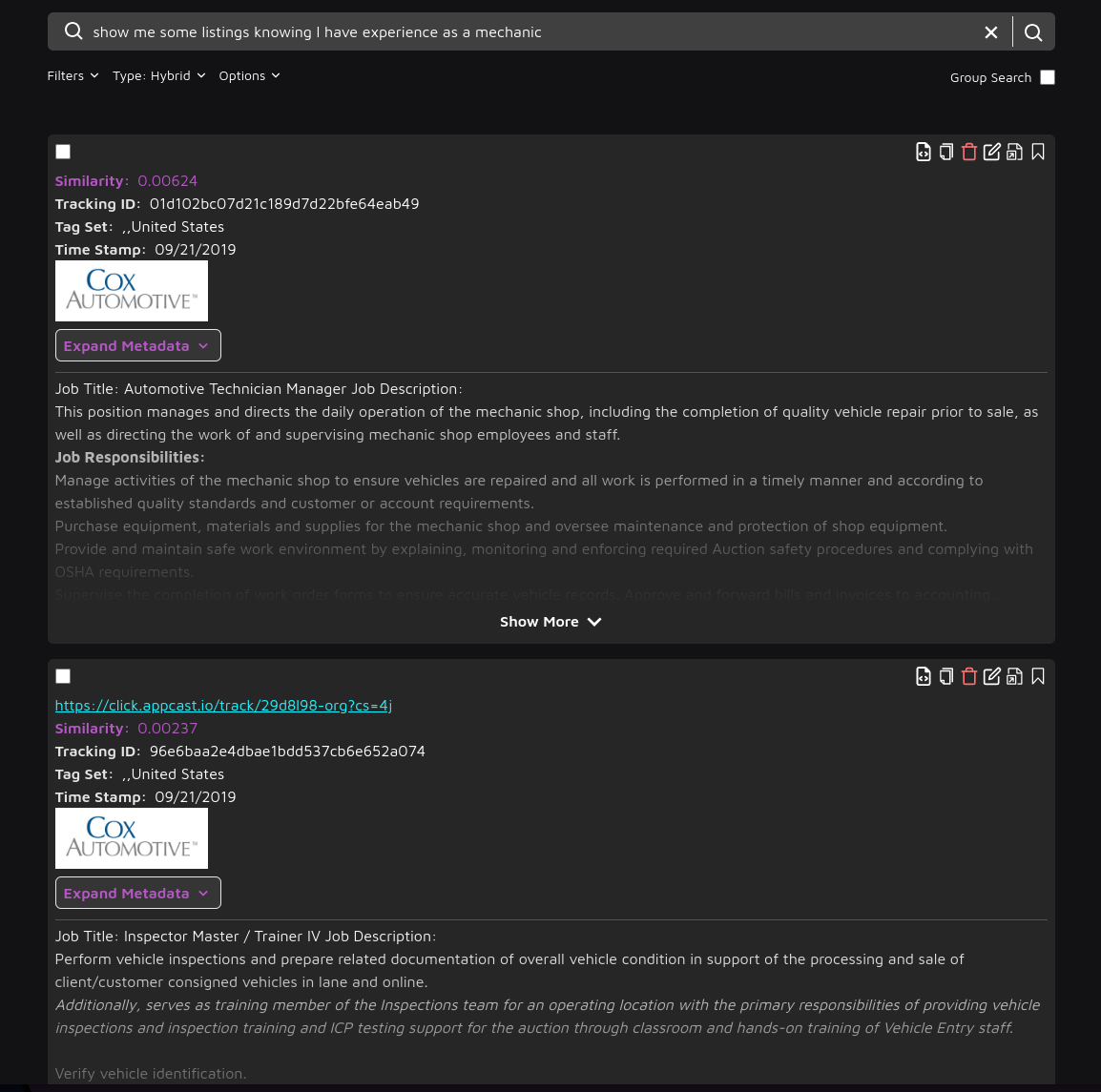
Breakdown of the script
Creating a data model to represent the data
When we receive the CSV data, we need to turn it into a data model to be able to effectively pull the data out of it. The data model for this CSV looks like:
interface JobData {
"Job Title": string;
"Job Description"?: string;
Location: string;
City: string;
State: string;
Country: string;
"Zip Code": string;
"Apply Url": string;
"Company Name": string;
"Employer Logo": string;
Companydescription: string;
"Employer Location": string;
"Employer City": string;
"Employer State": string;
"Employer Country": string;
"Employer Zip Code": string;
"Uniq Id": string;
"Crawl Timestamp": string;
}
Creating the Searchable Chunk HTML
The Chunk HTML should contain the data that we want to be searchable. In this case, we include the job title, description and other text fields that provide more context to the embedding model so that it can generate a better embedding to represent the job.
It is typically best practice to put a \n\n between each field to separate them so that the model can differentiate between them.
function jobToSearchableString(job) {
let searchableString = "";
const addField = (field, prefix = "", postfix = "\n\n") => {
if (field) {
searchableString += `${prefix}${field}${postfix}`;
}
};
addField(job["Job Title"], "Job Title: ");
addField(job["Job Description"], "Job Description: ");
addField(job["Location"], "Location: ");
addField(job["City"], "City: ");
addField(job["State"], "State: ");
addField(job["Country"], "Country: ");
addField(job["Company Name"], "Company Name: ");
addField(job["Companydescription"], "Company Description: ");
addField(job["Employer Location"], "Employer Location: ");
addField(job["Employer City"], "Employer City: ");
addField(job["Employer State"], "Employer State: ");
addField(job["Employer Country"], "Employer Country: ");
return searchableString.trim();
}
Creating a Chunk
When possible, use our bulk upload API to upload data in chunks of up to 120 to take advantage of the speed of the API.
const createChunkData = items.map((item) => ({
// Searchable Data
chunk_html: jobToSearchableString(item),
// Link to job listing
link: item["Apply Url"] ?? "",
// ID to be able to differentiate this chunk and track it outside of Trieve
// You can refer to the chunk using this ID so that you don't have to keep
// track of the Trieve ID
tracking_id: item["Uniq Id"] ?? "",
// Tags to associate with chunk
tag_set: [
item["Employer City"] ?? "",
item["Employer State"] ?? "",
item["Employer Country"] ?? "",
],
// Other metadata of the chunk
metadata: extractMetadata(item),
// Timestamp to associate with chunk
time_stamp: new Date(item["Crawl Timestamp"]).toISOString() ?? null,
// With this param set to true, the API will not error if a chunk
// with the same tracking ID is passed.
// Instead it will just update the existing chunk.
upsert_by_tracking_id: true,
}));
// Define the chunk structure
interface Chunk {
chunk_html: string;
link: string;
tracking_id: string;
tag_set: string[];
metadata: {
[key: string]: string;
};
time_stamp: string;
upsert_by_tracking_id: boolean;
}
const chunkSize = 50;
const chunkedItems: Chunk[][] = [];
// We combine chunks into groups of 50
for (let i = 0; i < createChunkData.length; i += chunkSize) {
const chunk = createChunkData.slice(i, i + chunkSize);
chunkedItems.push(chunk);
}
for (const chunk of chunkedItems) {
try {
console.log(`Creating chunk`);
const options = {
method: "POST",
headers: {
"TR-Dataset": trieveDatasetId,
Authorization: trieveApiKey,
"Content-Type": "application/json",
},
body: JSON.stringify(chunk),
};
await fetch("https://api.trieve.ai/api/chunk", options);
} catch (error) {
console.error(`Failed to create chunk`);
console.error(error);
}
}
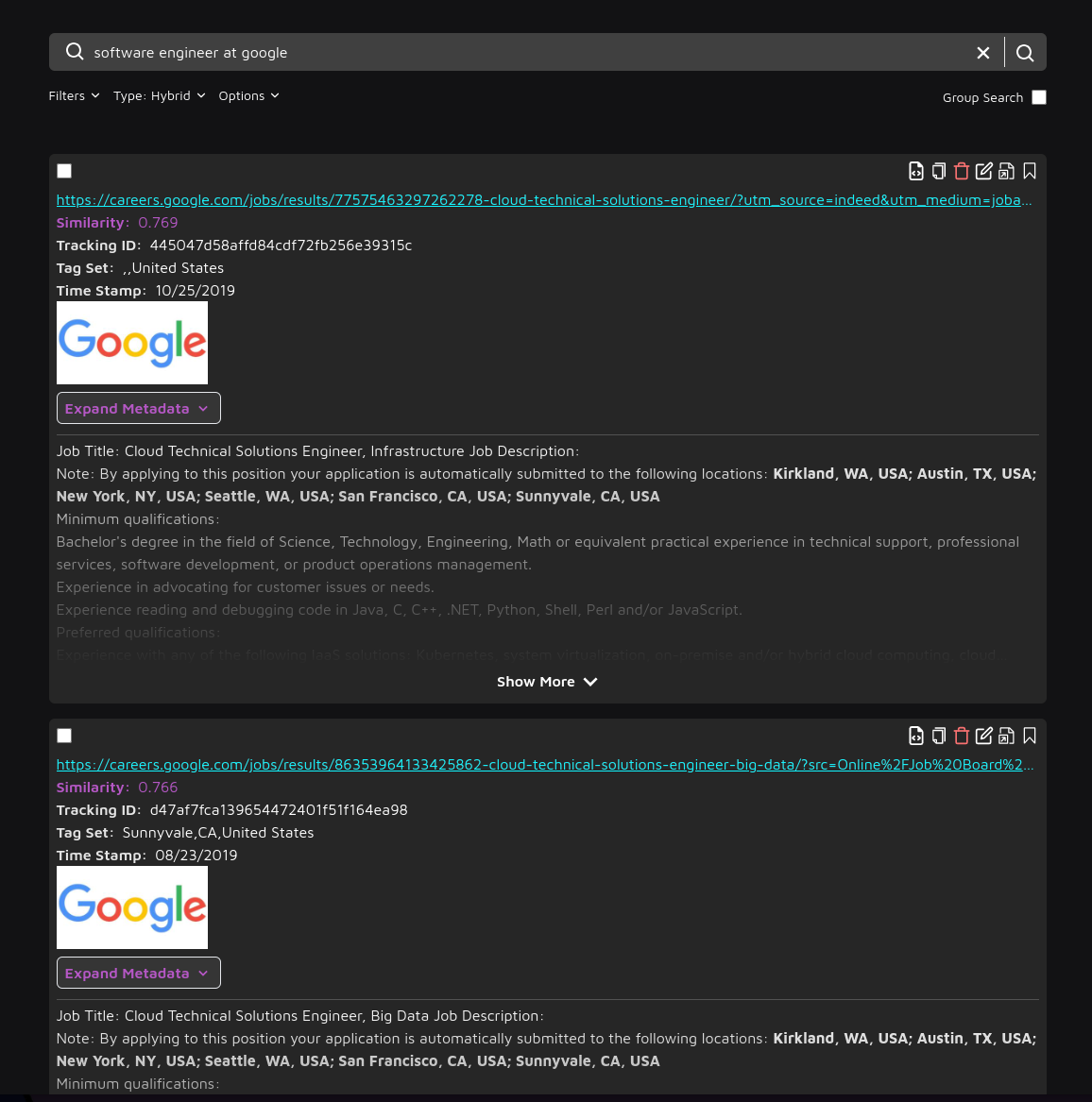 or
or