1
Create an account and dataset
Head over to the Trieve Dashboard to create an account and dataset. With a free account, you can upload up to 1000 chunks and 512 MB of files.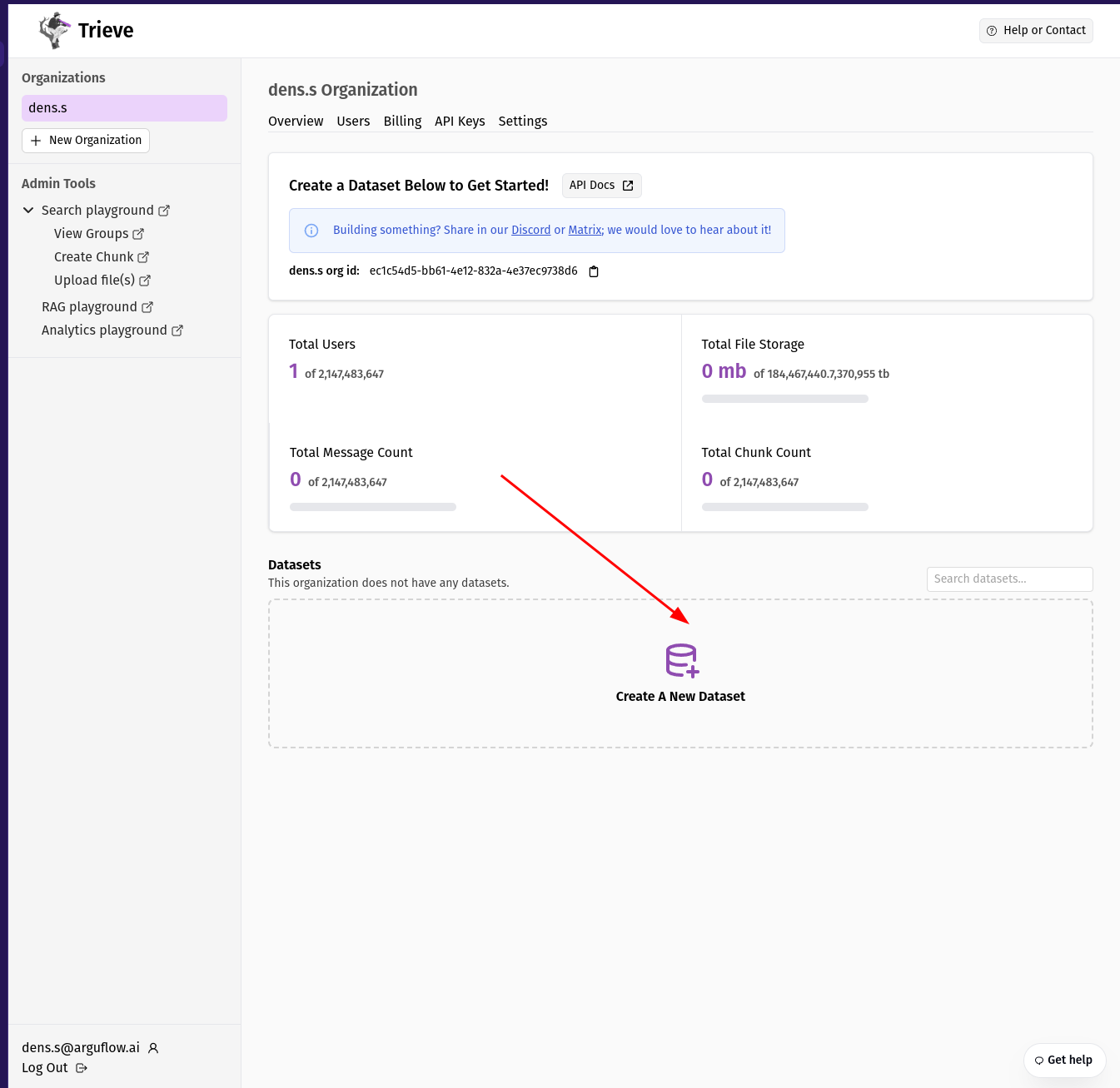
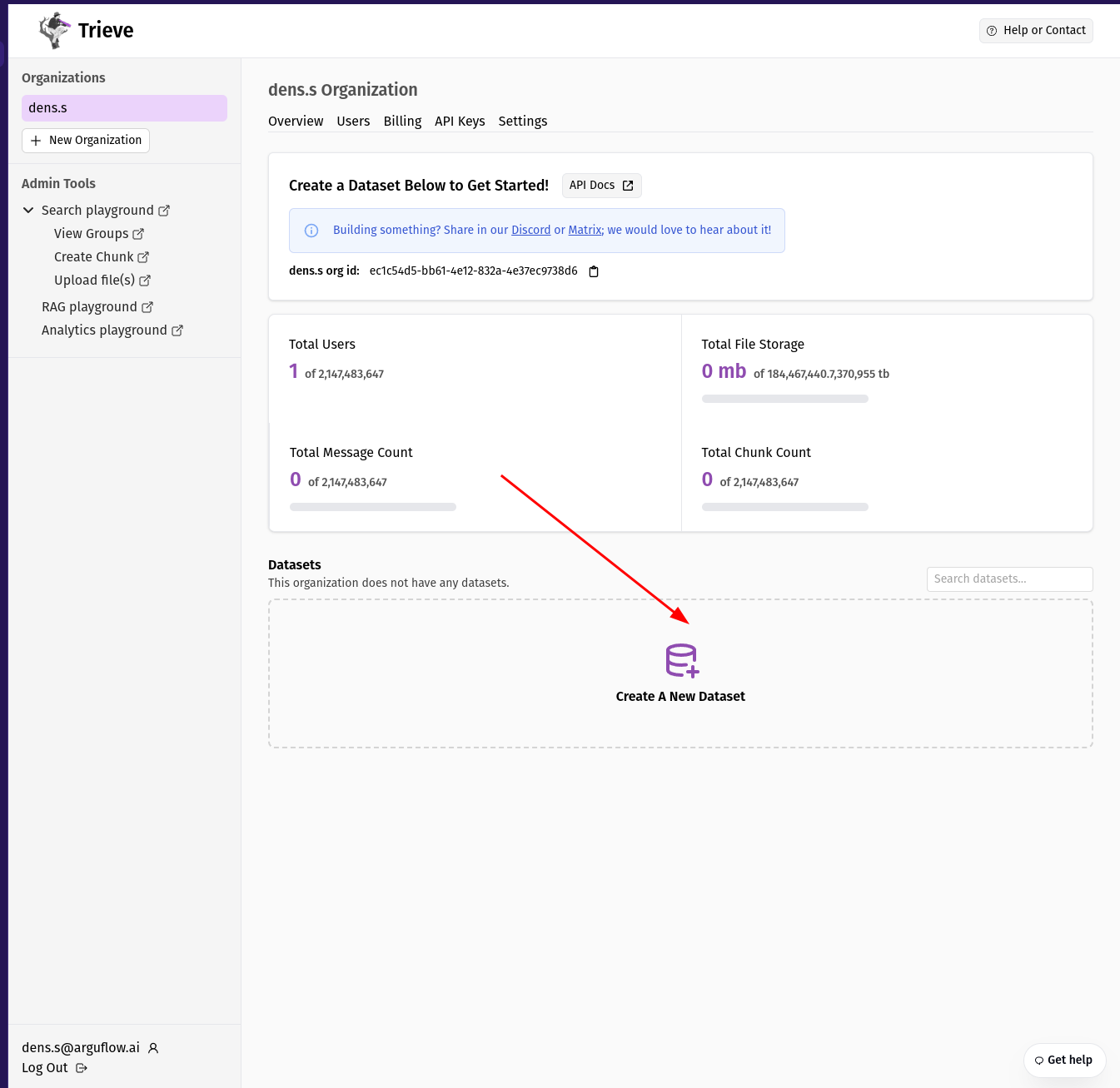
2
Upload your data
You can interact with Trieve in two ways, either by using the UIs or by using the API. Our API will automatically chunk your data for you in the background, and upload the resulting chunks into your Trieve dataset.
Our API will automatically chunk your data for you in the background, and upload the resulting chunks into your Trieve dataset.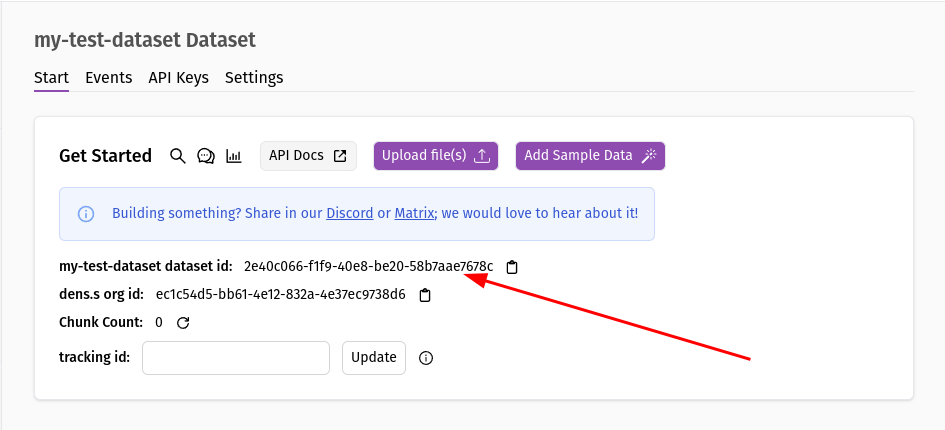 You can generate an API key on the API keys page:
You can generate an API key on the API keys page:
 You can then use the API to upload your data, by providing the dataset ID and API key in the headers of your request.You can then use our upload file route to upload your files and start interacting with your data.
You can then use the API to upload your data, by providing the dataset ID and API key in the headers of your request.You can then use our upload file route to upload your files and start interacting with your data.
Using the UIs
After creating your dataset on the dashboard, you will be brought to the dataset page. From there, you can upload your data by clicking on the “Upload File” button. Our API will automatically chunk your data for you in the background, and upload the resulting chunks into your Trieve dataset.
Our API will automatically chunk your data for you in the background, and upload the resulting chunks into your Trieve dataset.Using the API
In order to interact with the API, you will need to grab your dataset ID and API key from the dashboard.You can find your dataset ID on the dataset page: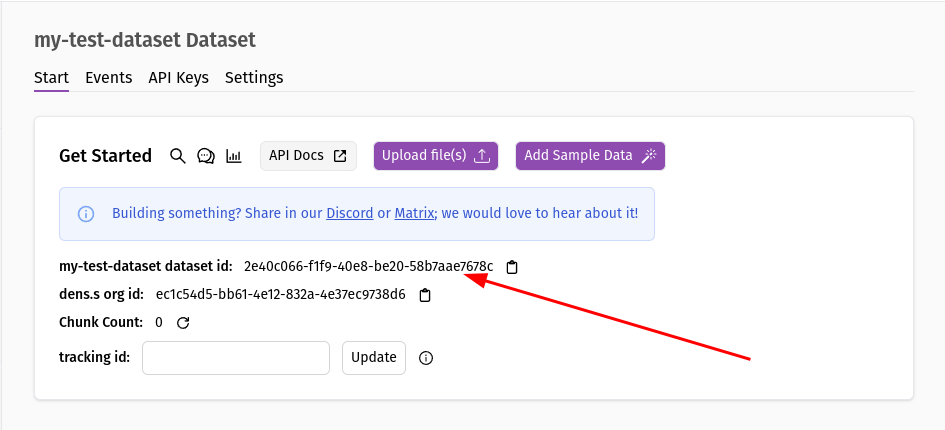 You can generate an API key on the API keys page:
You can generate an API key on the API keys page:
 You can then use the API to upload your data, by providing the dataset ID and API key in the headers of your request.
You can then use the API to upload your data, by providing the dataset ID and API key in the headers of your request.If you would like to manually pass chunks to Trieve, you can use the create chunks route
3
Interact with your data
You can now interact with your data in a variety of ways. You can search your data, get recommendations, or use RAG to generate responses to user queries using our UIs or API.

Searching
You can try searching on the sample data you added by visiting search.trieve.ai and entering a query in the search bar.Make sure to select the dataset you uploaded the sample data to using the selector dropdown on the top left.

RAG (Retrieval Augmented Generation)
You can try RAG on the sample data you added by visiting chat.trieve.ai and entering a query in the chat box.